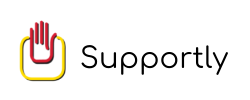Computer and Printer Support
Get instant remote solutions for all the issues related to your desktop, laptop and printers. We're having the team of specialized technicians dedicated for desktop support, laptop support and printer support. Download the app to get instant assistance.
Instant hardware and software assistance for desktop, laptop and printer issues
- Desktop Support
- Laptop Support
- Printer Support
.png)
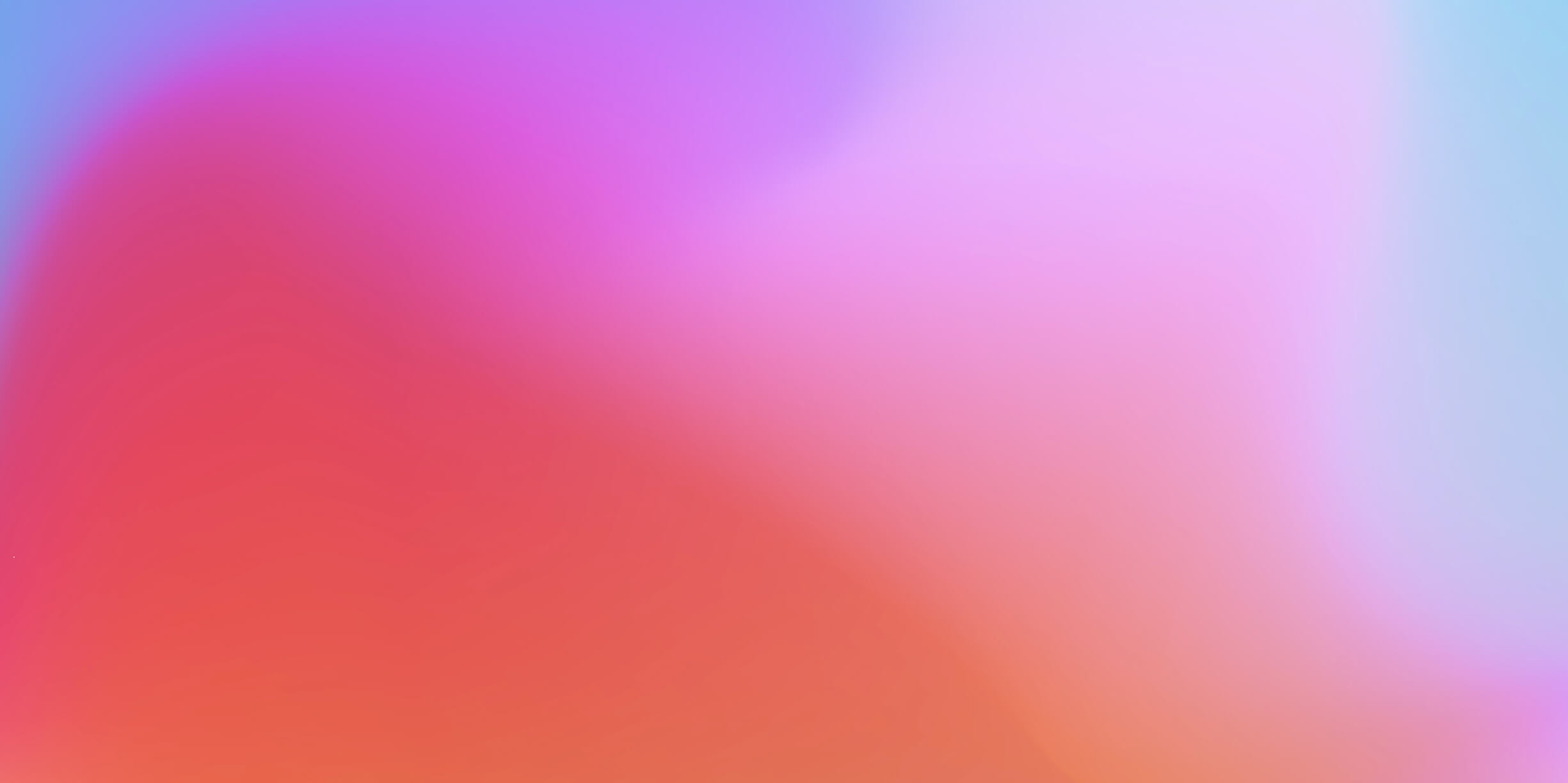
Frequently asked questions
How to connect a computer to a printer wirelessly?
Select Start > Settings > Bluetooth & devices > Printers & scanners to install or add a network, wireless, or Bluetooth printer. Activate the printers and scanners settings.Select Add device next to Add a printer or scanner. Wait for it to locate nearby printers, then select Add device after picking the one you wish to use.
How to install printer driver Windows 10 ?
Select Settings > Devices > Printers & Scanners from the Start menu.
Launch the printers and scanners
Select Print server settings under Related Settings by scrolling down.
Check to see if your printer is listed under the Drivers tab.
If your printer isn't listed, click Add, then click Next in the Welcome to the Add Printer Control panel Wizard.
Next, choose the configuration of your device.
Choose Next, choose Finish, then follow the directions to add your driver.
To uninstall and reinstall the printer, according to the directions in the section above.
Choose your printer manufacturer on the left, and your printer driver on the right.
How to install Windows 10 on my desktop?
On the PC where you wish to install Windows 10, connect the USB flash drive or put in the DVD.
Restart your computer.
Choose your preferred language, time zone, and keyboard on the Install Windows page, then click Next.Choosing Install Windows.
How to add a printer to a computer on a network?
Click the Start button, then choose Settings >Devices > Printers & scanners. Decide whether to add a printer or scanner. Wait for it to locate nearby printers, then select Add device after picking the one you wish to use.
Why is my printer connected but not printing?
Ensure that the printer's wire is linked to your computer properly. Check the wireless connection on any wireless printers. Ensure that the wireless option on the printer is enabled and accessible.
How to install antivirus in Windows 10?
Select Virus & threat protection > Manage settings under Start > Settings > Update & Security > Windows Security. (If using an early version of Windows 10, choose Virus & threat protection > Virus & threat protection settings.