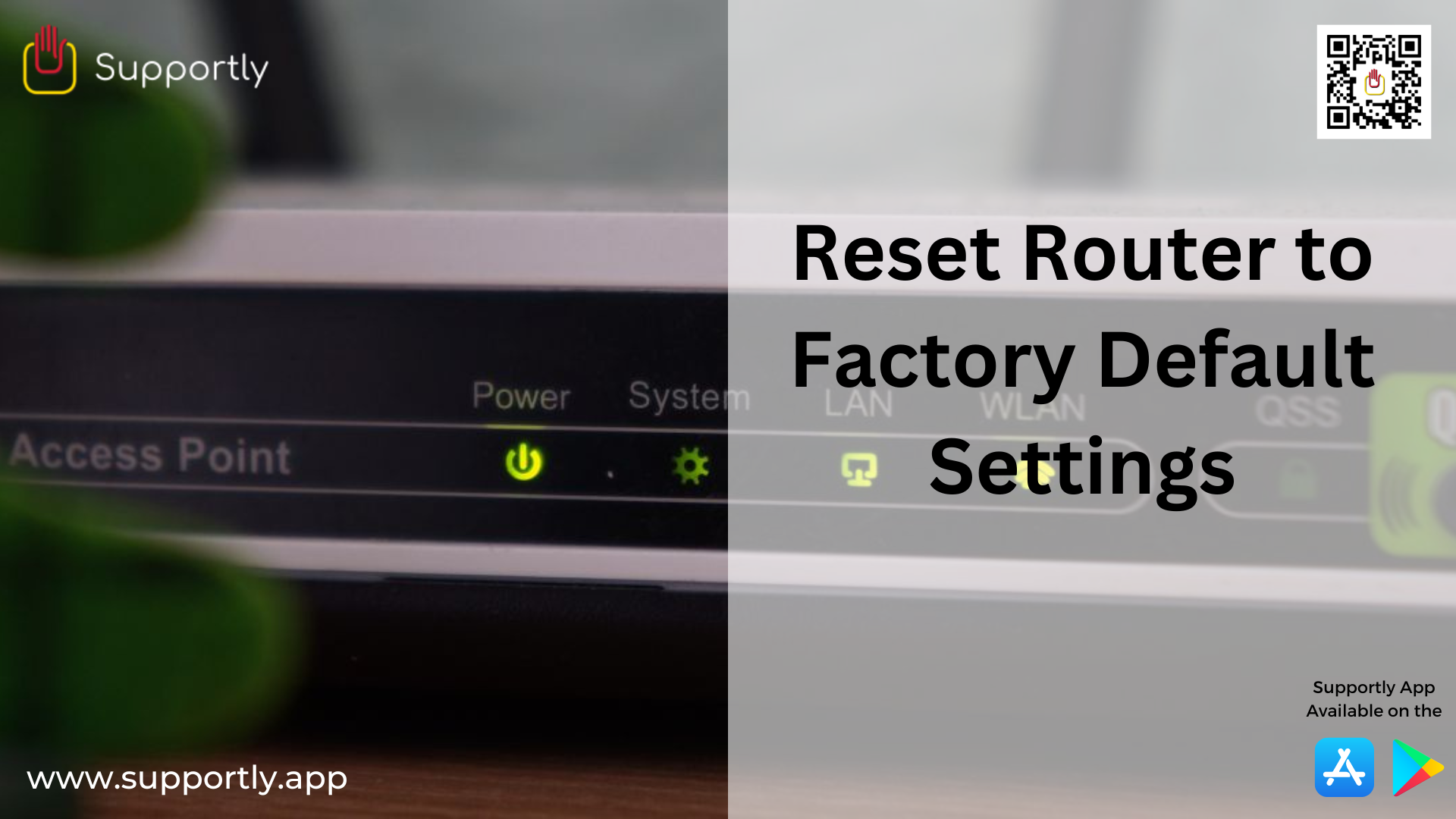Reset my Router to Factory Default Settings
Resetting your router to its factory default settings is a simple task that is often necessary for troubleshooting network or internet connectivity issues. It can also be used to improve network security, as it removes any custom settings that may have been added, such as passwords or IP addresses. There are a few different ways to reset a router to its factory default settings, and the process is typically quite straightforward.
Step to Reset Router to Factory Default Settings
- Locate the reset button on the back of the router.
- Using a paperclip or other small object, press and hold the reset button for 10-20 seconds.
- Release the reset button and wait for the router to reset itself to its factory default settings.
- Reconfigure the router with your desired settings.
How to Reset Router to Factory Default Settings
- The first step in resetting your router to its factory default settings is to locate the reset button. This is usually a small button located on the back or bottom of the router, and it may be labeled “reset” or “restore.” If you can’t locate the reset button, consult the documentation that came with your router, or check the manufacturer’s website for further information.
- Once the reset button has been located, press and hold it for 10-15 seconds. This will initiate the reset process and reset the router to its factory default settings. Depending on the model of router, you may also need to use a paperclip or similar tool to press the reset button.
- After the reset process has been completed, the router will restart and it should be set to its factory default settings. It is important to note that this will also remove any custom settings, such as passwords or IP addresses, that were added to the router.
- If you are resetting your router to troubleshoot a network or internet connection issue, you will need to reconfigure the router with your network settings. This will typically include entering your network network name (SSID), password, and any other settings that are needed. Refer to the documentation that came with your router, or check the manufacturer’s website for instructions on how to do this.
- It is also important to remember to change the router’s password after resetting it to its factory default settings. If you don’t change the password, anyone who knows the default password will be able to access your router and change settings. To change the router’s password, refer to the router’s documentation, or check the manufacturer’s website for instructions.
Resetting your router to its factory default settings is a simple task that can be done in just a few minutes. It is an important step for troubleshooting network or internet connection issues, as well as for improving network security. Make sure to reconfigure your router with your network settings after resetting it, and also make sure to change the password. If you need more support then call us at Supportly App toll free number.